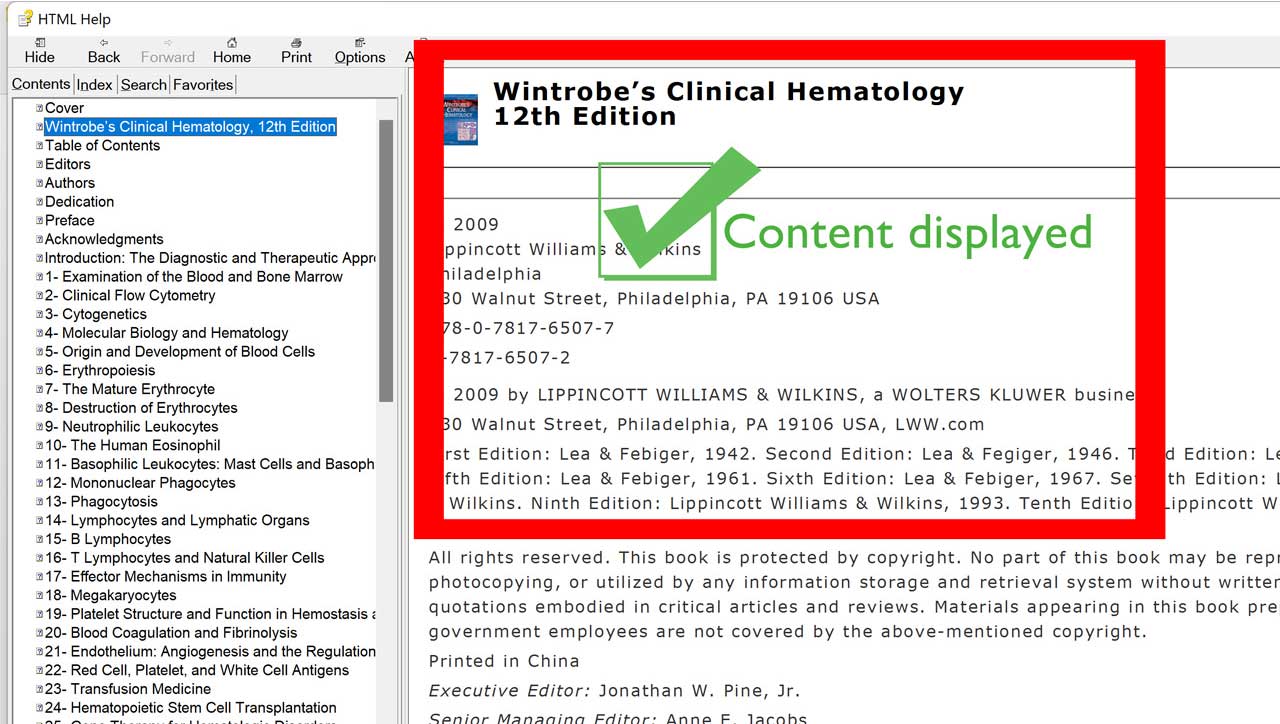[Solved] How To Open CHM File In Windows Operating System
Thangaraja Palaniappan (Author) Published Date : Aug 25, 2022 20:51 ISTHow To
What Is .CHM File?
The extension used by Windows help files and other files, such as ebooks, is CHM (Microsoft Compiled HTML Help). It is a Help material that has been built and saved in a compressed HTML format. It might contain text, pictures, and links. Windows programmes employ CHM files as an online assistance solution.
In contrast to other typical HTML pages, the CHM file format can build a combined table of contents and index. Since the generated CHM file is relatively small, software packages can easily include it.
The HTML Help Workshop help authoring tool offers a simple-to-use framework for developing and managing help projects and the files that go with them.
Purpose And Use Of .CHM File?
CHM files are used by Windows and other programmes as an online help solution. They can contain text, graphics, and hyperlinks and can be viewed in a web browser.
By Whom The .CHM Files Are Used?
It is used by individuals who find difficulties in opening the ebooks after downloading the file. CHM Files will help you open the ebook easily with a few steps.
How To Open .CHM Files In Windows Operating System?
Step 1: Download the ebook file which is to open.
Step 2: If it shows "This type of file may harm your computer", Discard/Keep
Step 3: Click Keep. Again there will be a notification click Keep Anyway.
![[Solved] How To Open CHM File In Windows Operating System](https://www.newsbricks.com/root_upld/content-images/article/18555/chm-file-may-harm-your-computer.jpg)
Step 4: Go to downloaded location and open the file.
Step 5: The item list will be displayed on the left side of the file, but there will be no content on the right side. This is the common problem for .chm extension file as shown in the below image.
![[Solved] How To Open CHM File In Windows Operating System](https://www.newsbricks.com/root_upld/content-images/article/18555/chm-file-content-not-displayed-and-solution.jpg)
Step 6: Here is the solution to view .chm file. Follow, Right-click on the .chm file and select properties, which is at the bottom.
![[Solved] How To Open CHM File In Windows Operating System](https://www.newsbricks.com/root_upld/content-images/article/18555/how-to-open-chm-file-in-windows.jpg)
Step 7: In the security section below, Check the unblock > Apply> Okay.
![[Solved] How To Open CHM File In Windows Operating System](https://www.newsbricks.com/root_upld/content-images/article/18555/how-to-open-chm-file-table-content-in-windows-answer.jpg)
Step 8: Now open the .chm file and the needed Ebook content file will be displayed.
![[Solved] How To Open CHM File In Windows Operating System](https://www.newsbricks.com/root_upld/content-images/article/18555/easy-way-to-open-chm-file-and-display-its-content-in-windows.jpg)